Steps.- Configuring Network Settings -
- First download UltraSurf here and then extract.
- Open the Modem Software and then Click Settings.

- Click Network Settings
- Next, Click Config File
- Then Select ADD
- Follow Screenshots (the format) and Click OK
- After that, Select the Profile you created and click SET DEFAULT
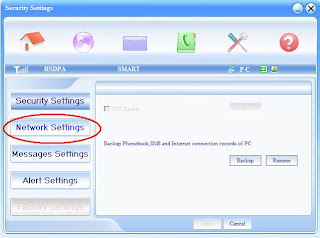
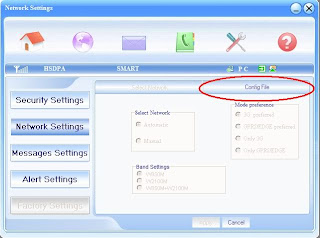
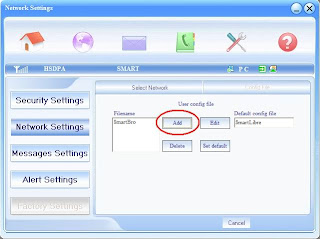
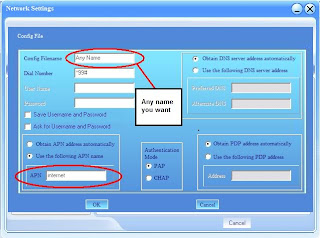
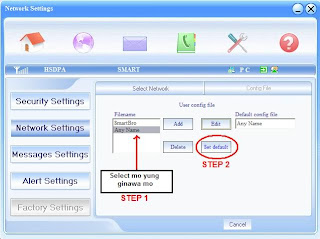
- After Configuring Network Settings, Click the internet (the Purple Circle Icon), then Click Connect.
- - Configuring UltraSurf -
1. Open UltraSurf then Click Option
2. Just follow Screenshots.Click Proxy Settings
2. Select Manual Proxy Setting and then input the Proxy Host and Proxy Port as what you've seen below.
3. After configuring Proxy setting, click OK then OK
- That's it guys! Happy Free Browsing! More to Come! Now you Know Why you don't need NOT to Subscribe Here! Thanks and Godbless! Come Again!









3 comments:
hindi rin ito gumagana
New update here Ultrasurf 10.16 - July 2011
my smartbro internet connection is really bad... especially whenever after the last typhoon...
Post a Comment